Hello folks, Welcome to yolagospel blog, If you are looking for How To Fix Corrupted Files On Android. could it be said that you’ve been suffering from several corrupted files in that your Android phone, and you are short of Ideas on what method to use to fix . then know that you are lucky to find this update, I am just going to show just 3 methods that you can use to fix corrupted files on your Android device without much stress.
Thank you for reading this post, don’t forget to subscribe!
Groups of data are saved as files to carry out, reveal, or perform a certain task. Different formats can be used to save these files. Let’s imagine you used one of the top office apps for Android to generate a document and saved it as a.doc file. The next time you try to open it on your device, it tells you that the file is corrupted.
Without Much “ado lets get you started.
How To Fix Corrupted Files On Android in 2022
Below are just 3 methods that you could use to Fix Corrupted Files on your Android in 2022. Read carefully they are:
1st Method: Use Antivirus to Repair Corrupted Android Files
Yeah” most times our Android device malfunctions due to the presence corrupt files on it which are caused by some willfully written computer program [ Antivirus] that harms our device. they could come as corrupt files, apps and games that we download most time. Sometimes we get our phone in contact with certain trojan viruses from sources that we get our media file.
The most dangerous fact about this viruses is that they come attached with those files we get from unknown and unprotected sources while our phones are not yet protected with antivirus applications . without our consent or permission they make several changes to our device causing sever malfunctions.
There are just 3 Steps to follow if you want fix corrupt files using antivirus, they are:
- Search for antivirus in the Google Play Store on your Android device. There are numerous antivirus programs available.
- Once you’ve decided on the Antivirus app you’ll be downloading, then download and install right away and launch it once the installation process has been completed.
- Run a scan on your Android device after starting the antivirus program to identify the app that is corrupting your files. Once the application has been found, delete it using the antivirus program.
Method 2: Erasing Damaged Files
You should scan your files and folders on your Android device before deleting anything. You may do this using an antivirus app that you installed using the first step.
Once you have identified the corrupted file after scanning the files and directories on your Android smartphone. You now need to gain access to the internal storage on your Android device.
Simply locate the corrupt file folder and click on delete. Then restart your phone once you are done “Boom” your device is good to go.
Method 3: Modifying File Extensions
Another effective method that you could use to fix your corrupted files on your android is by changing your file extension. Because a corrupt file may result from the usage of the incorrect file extension, especially when it comes to document files like PDF and.docx. It can also occasionally happen to programs and even videos.
The only fix is to modify the file extension, which you can accomplish by following the instructions below.
Go now to your file manager like file explorer launch the file explorer.
Locate that corrupt file whether that it is in the SD card or the Internal Storage, all things being equal just find where the corrupt files lies.
Once you’ve found the file, hold down the mouse button on it until you see a menu appear beneath the list of files in that storage place. You simply need to change the format after the filename and the new name when you click Rename
Boom your Android is safe again for use. thank your stars for coming across this post.
For more clarification and guidance, Watch the video below:
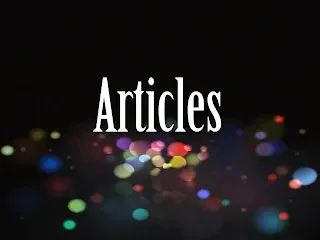










0 Comments